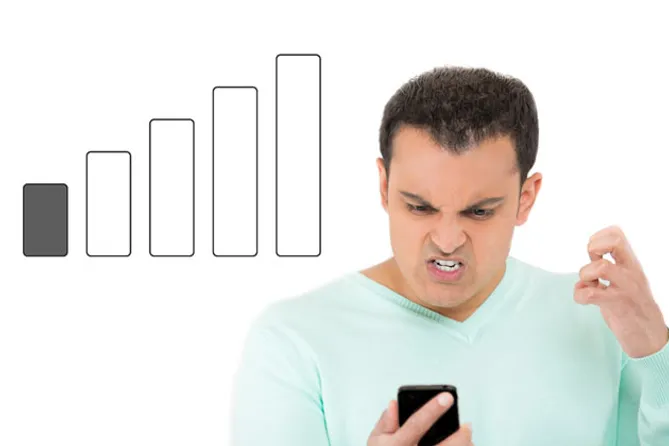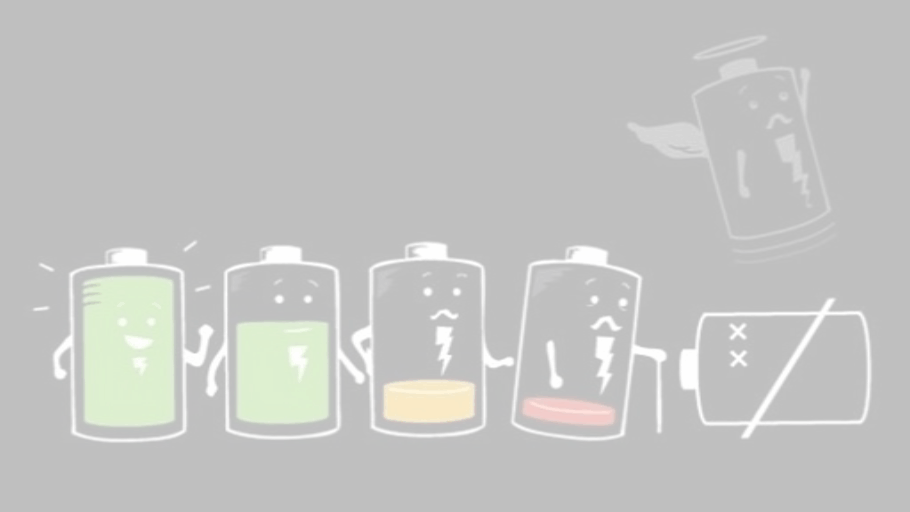- Call Now
- +91 9167 203 572
NO Network ?

BEST WAY TO DISINFECTANT YOUR PHONE!
September 17, 2022
How important is to sanitize your mobile phone from Bacteria and to clean it on a regular basis?
September 17, 2022Phone Says No SIM Card- Here are Some Ways to Fix it
Troubled by that problem of the phone says no SIM card Android and you’re left with no cellular connectivity?

Here’s a complete troubleshooting guide on how you can get past this problem on your Android device and get back mobile network connectivity in no time.
Solution No.1 – Reboot your phone
Press and hold down the Power button on your Android until the boot pop-up window is displayed on the screen.
Depending on your phone model and manufacturer, select the Restart or Reboot button and wait while the process completes.
Once your Android phone reboots, check to see if the SIM card non-detection issue has now been resolved.
Solution No.2 – Change the Network Mode
Head over to the Settings app on your Android device.
Navigate through to find the SIM & Network or Connections tab in the Settings app and open it.
If you have multiple SIM cards on the phone, select the one you’d like to change the network mode for.
Tap on the Preferred network type menu and select between 2G/3G/4G (Automatic), 2G/3G (Automatic), or the 2G only
Tip: Select the 2G only option to get network connectivity right away if you want to make phone calls or send out texts.
Toggle the Airplane Mode on and then off to refresh the network changes and proceed further.
Remember, changing the network mode of the SIM card to 2G means that you won’t be able to enjoy high-speed internet. Once you’ve solved the no SIM card detected issue, make sure you switch back to the Automatic settings in the Network Mode so that your internet connection quality is restored.
Solution No.3 – Remove and Re-Insert the SIM card
Press and hold the Power button to turn off your mobile phone.
Using a SIM ejector pin, pull out the SIM tray from your Android.
Blow air into the SIM port but make sure that no moisture makes it way in.
Insert the SIM card tray back into its slot and turn on the phone by pressing the Power button for a few seconds.
Solution No.4 – Reset Network Settings
Head over to the Settings app on your Android phone.
Scroll down through the menu to find the Backup & reset
Fid the Network settings reset tab and open it.
If you have multiple SIM cards on the device, select the one you wish to perform a network reset on.
Press the Reset Settings button and wait as the process completes.
Solution No.5 – Factory Data Reset
Turn off the device, and then press and hold the Volume Up and Power button simultaneously.
Release the Power button when the device logo appears, but continue to hold the Volume Up. On the Android recovery screen, use the Volume Down button to navigate down to wipe cache partition and press the Power button to select it.
Use the Volume Down button to select Yes — delete all user data, and then press the Power button to confirm.
Wait for the reset to finish and press the Power button when prompted with the message to the Reboot system now.
For further assistance get in touch with our executives at www.digitalrepairs.in/contact
#Nonetwork #Poornetwork #Nosim #digitalrepairs #Smartphone #Techsupport #android #motorola #mi #googlepixel